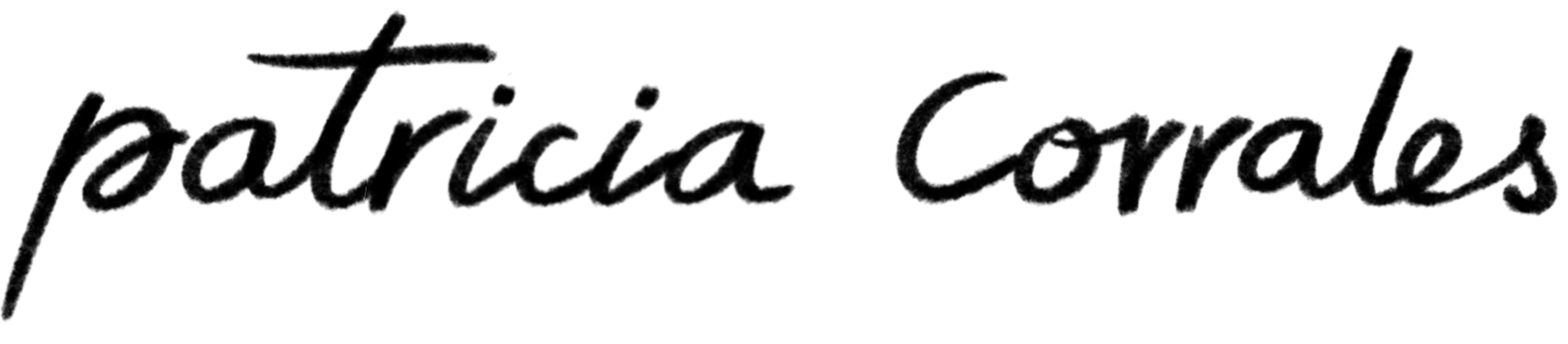Hi there! This is the first step-by-step process that I wanted to share with you!
I hope it helps and gives to you some guidance if you are starting with your digital painting adventure 🙂
First things first. COLOR PALETTE

MATERIALS
I am using an iPadPro 11.5 inches (2019). Canvas features 1500px x 1500px. 300ppp RGB mode. I chose a square format because is perfect to share on social media 🙂
I chose to add 2 characters in a super simple full body with background composition. For this little illustration, I used some of the default brushes that Procreate provides.
SKETCH
First step roughly sketch using de 6B size 11% using the dark cyan Blue #495b80

Using another layer I cleaned the line, same brush as before, and the same color, I added some extra details.
Next step. Time to add some light greyish red-orange (#ffe3db) underpainting/subtone layer with using the Gouache brush 32%.


COLOR
Now It’s time to start giving these friends some color! For the grass: Sassafras brush with 69% opacity, Color Greyish green (#c3dfc4).
For the girl: Oberon brush 69%. Orange color (#ffad65) for the hat. Red color (fb8086) for the hair. Light yellow color (#feee87) for the top and Light greyish cyan blue (#cfdbf6) for the shorts.
To paint the base color dinosaur, Sassafras brush with 69% opacity. Red Orange (#fda285)

Now I added color to the dino back first line bushes, using the light yellow color (#feee87), 6B brush full opacity and lowering the saturation 36% and brightenes 47%. Then, I painted the second line of bushes with greenish light yellow (#d3d18c). It provides some sense of depth to the figure. Also, I use the light greyish red-orange (#ffe3db) full opacity to add some detail to the dino limbs, tummy and mouth and some extra details to the grass.

DETAILS
I added another layer using the Gouache brush 32%, Yellow color (#d3d18c) to add another tone to the grass.
To add some shadows behind the dino I created another layer above the grass layer and I use the Sassafrass brush with full opacity, dark cyan Blue (#495b80). Then I changed the layer mode from “normal” to “Pin Light”.
Also, I added some white dots to the girl shorts using the 6B brush and some “flowers” to the illustration.

Moving forward. I painted some clouds using the Gouache brush with full opacity, white color (#fffbf9), then to avoid sky flatness I added an extra sky “shadows” using the Red Orange (#fda285) 45% opacity and finally, for the cliff shadows I create another layer beneath the grass layer where I used the B6 brush, Red Orange (#fda285), and then I changed the layer mode from “Normal” to “Luminosity”.

And for the super final step, I painted the strips on the dino to give more texture to the composition.
And that’s It! I really encourage you to use all the brush and layer mode features that theses software provides. Using the same color palette the resoults are completely different and give more sense of richness to your illustrations 🙂
Let me know if it was helpful to you and contact me if you have any doubts!